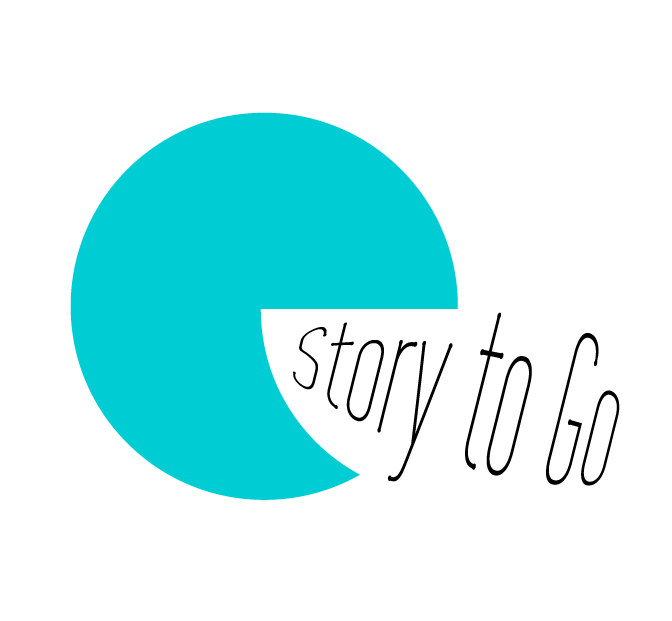Editing
When choosing sound effects online, the first thing you need to make sure is that the sound effects are royalty-free, and that you can repurpose them in your way, so that you don’t get into trouble later down the road.
Daniel Wang, 2020 winner of The New York Times Annual Student Podcast Contest

We are not going to get into the editing suites here, as the assumption is that you will be using whatever software program your school or home’s mobile devices offer you – so something like Anchor, Audacity or Garageband for editing audio-only podcasts, or even video editing software like iMovie or Camtasia for those of you who have recorded interviews over video conferencing or who wish to use a video streaming site as a distribution platform. To read more about those, refer to the Podcast Production Guide that we created for your teachers. Instead, below, we will focus on the process.
Our Editing Process
- 1) Review and select clips.
- 2) Import selected clips into your audio or video editing software.
- 3) Do a paper edit of the story to determine the order of the clips, and if any additional audio is needed.
This step is particularly useful for documentary-style podcasts. How do you do this? The video below from WITNESS walks you through this process. They talk about it in terms of a paper edit for video editing, but it works the same way for podcast editing, minus any concern over moving images.
- 4) Organise audio or video clips in the order in which you wish them to come in on your show.
- 5) Adjust audio, make cuts, and add any transitions needed.
Below, you will find tutorials for editing with Anchor, Audacity, and Garageband to aid you in this process.
Editing with Anchor
Editing with Audacity
Editing with Garageband
Editing a Video Podcast
New Podcaster Editing Mistakes to be Conscious Of
- 6) Add any additional audio needed. This can be recorded directly within the editing software or imported into it.
- 7) Fine tune, utilising intros, outros, music, and imagery (if using video editing software).
- 8) Download the audio file for distribution (read on in the next Topic for details on distribution).
Sourcing Sound Effects, Music and Imagery
As Daniel Wang cautioned us on in the opening video to the Post-Production Lesson, when it comes to sourcing sound effects and music online, as well as imagery, it is important that we make sure that we are sourcing sound effects, music, and imagery that we have permission to use. Otherwise, we can get in trouble, legal trouble, for breaking Copyright Law.
When someone creates something, they automatically hold the copyright to that creation (unless they have a contract granting that permission to someone else). If you were to use someone’s copyright material in your podcast or video without their permission, you could get yourself into legal trouble. And despite the popular belief by some, copyright cannot be ignored in the name of education.
Luckily there are places on the web that you can find audio files, images, and videos, where creators have given their permissions under specific conditions to utilize their audio files, images, and videos. These items are given Creative Commons licenses. You can read more about Creative Commons licenses here.
You can also source out Royalty Free files, which generally means that you pay a one-time fee in exchange for the right to use that item under specific conditions.
Below are some of the places that you can source out Creative Commons and Royalty Free files.
Audio Files
Creative Commons
Royalty Free
Photos & Other Graphic Files
Creative Commons
Royalty Free
Create Your Own Sound Effects
You can, of course, create and record your own sound effects or foley as it is known in the industry, and even begin to contribute those to the database of Creative Commons licensed audio files on the web. Foley can be a lot of fun and quite creative, as you can see from the video below of Warner Brothers Foley artists Alyson Moore, Chris Moriana and mixer Mary Jo Lang at work and play.